WithSecure Elements
【唯思安全 WithSecure】安裝 Linux Protection 的方式
上次更新時間:2024-06-20 | Author:Victor
本文適用於以下產品 WithSecure Elements
功能說明
安裝前注意事項:
1. 安裝全程請以 root 進行安裝。
2. 需要安裝的前置套件項目:
◆ Amazon 2、CentOS 7、Oracle Linux 7、RHEL 7 ➜ libcurl、python
◆ AlmaLinux 8、CentOS Stream 8、Oracle Linux 8、RHEL 8、Rocky Linux 8: ➜ libcurl、python36或python39
◆ AlmaLinux 9、Oracle Linux 9、RHEL 9、Rocky Linux 9 ➜ libcurl、python3
◆ Debian 10、Ubuntu 18.04 ➜ libcurl4、python
◆ Debian 11、Ubuntu 20.04 ➜ libcurl4、python3
◆ SUSE Linux Enterprise Server ➜ libcurl4、python3
◆ Ubuntu 22.04 ➜ libcurl4、python3
-
登入 WithSecure Elements 中控台 ➜ MANAGEMENT ➜ 下載,
在 WithSecure Elements Agent for Servers 欄位下下載 Linux 的安裝包。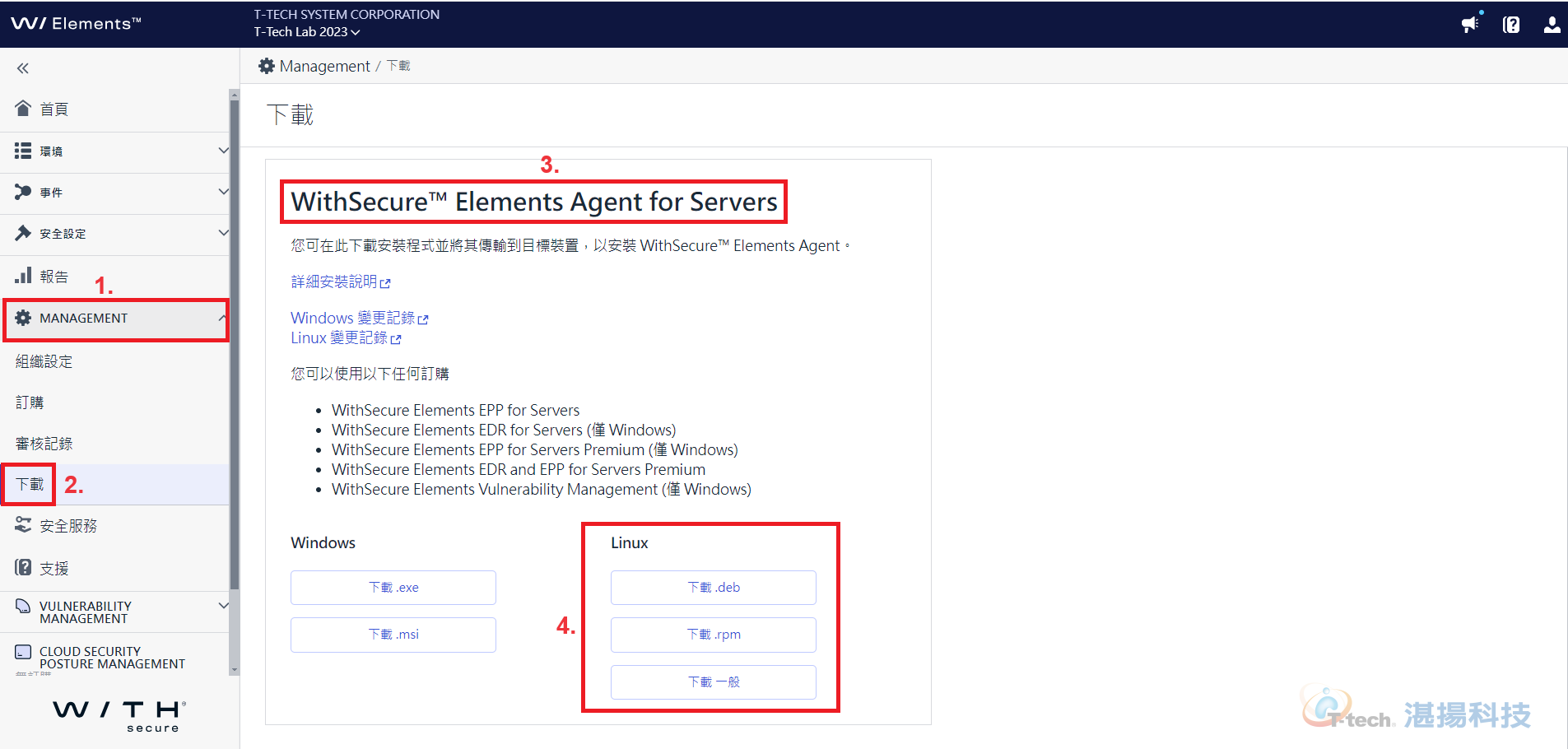
-
將下載的安裝包移到待安裝 Elements Agent for Servers (Linux) 的端點裡。
◆ 下載 .deb ➜ 適用於 Debian 和 Ubuntu。
◆ 下載 .rpm ➜ 適用於 AlmaLinux、Amazon Linux、CentOS、Oracle Linux、Red Hat Enterprise Linux 和 SUSE Linux Enterprise Server。
◆ 下載一般 ➜ 解壓縮出來的 linuxsecurity-installer 檔案可在任何支援的系統上自動安裝並啟用該產品。 -
執行安裝。
(1) 對於DEB 格式與 RPM 格式:
◆ 若是 DEB 格式,安裝指令為: dpkg -i linuxsecurity-installer.deb
◆ 若是 RPM 格式,安裝指令為: rpm -Uvh linuxsecurity-installer.rpm
(2) 啟用產品授權,指令如下:
➜ ./opt/f-secure/linuxsecurity/bin/activate --psb --subscription-key [訂購金鑰]
(3) 若是直接執行解壓縮出來的 linuxsecurity-installer 檔案,須輸入以下指令:
./ linuxsecurity-installer --subscription-key [訂購金鑰] --profile-id xxxxxxxx
※ “--profile-id” 為指定要套用的設定檔 ID,若不指定,可直接省略。
※ 安裝前,請將 linuxsecurity-installer 檔案權限開至最大 (chmod 777 file) 。 -
安裝完成後,回到 WithSecure Elements 中控台上確認該端點是否有出現。
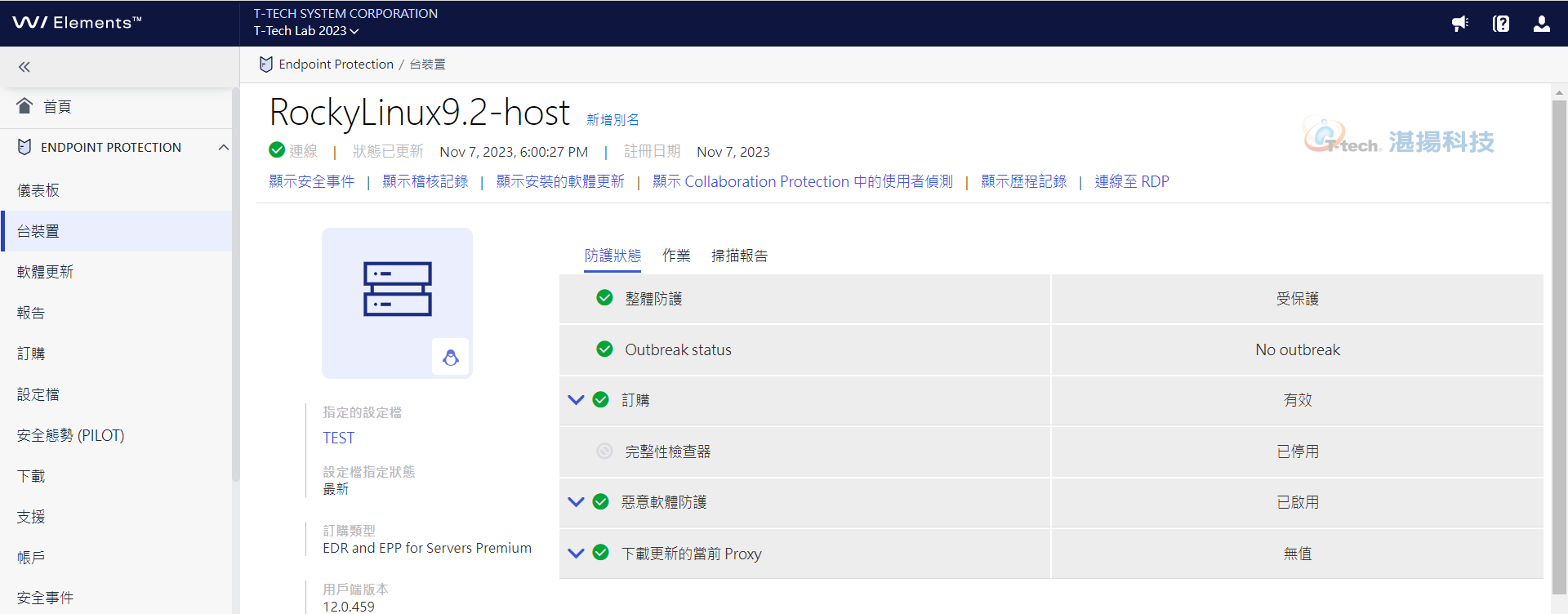
聯絡資訊
如需更多資訊,請與湛揚技術服務中心聯繫,我們將竭誠為您服務!
服務信箱:support@t-tech.com.tw
客服專線:(02)2515-1599
週一至週五 (不含國定假日) 09:00~12:30;13:30~18:00