Business Suite 16.x
【唯思安全 WithSecure】在 Linux 上安裝 WithSecure Policy Manager Proxy (Debian and Ubuntu)
知識庫編號: | 上次更新時間:2024-03-26
a. 從 WithSecure Policy Manager Server 取得 admin.pub:
a-1. 開啟瀏覽器並輸入 WithSecure Policy Manager Server 位址,格式如下:
→ https://<policy manager server IP> : <https port number>
a-2. 下載 admin.pub 並放置待安裝的主機裡。
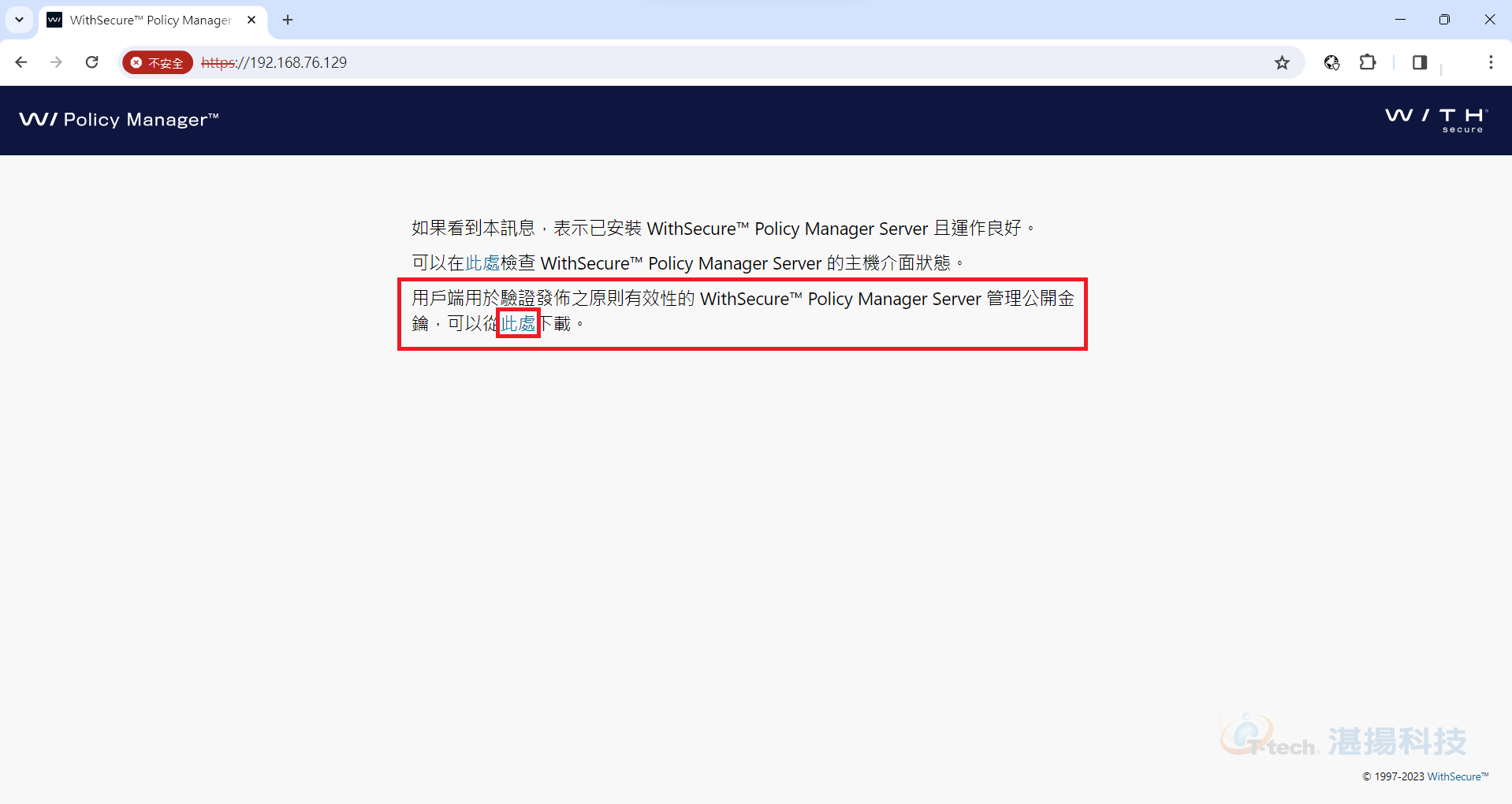
b. 到 https://www.withsecure.com/en/support/download
下載 WithSecure Policy Manager Proxy 16.01 (Linux) DEB files 並放置待安裝的主機裡。
※ 檔案名稱會是 wspmp_xx.xx.xxxxx_amd64.deb,其中 ”xx.xx.xxxxx” 代表版本。
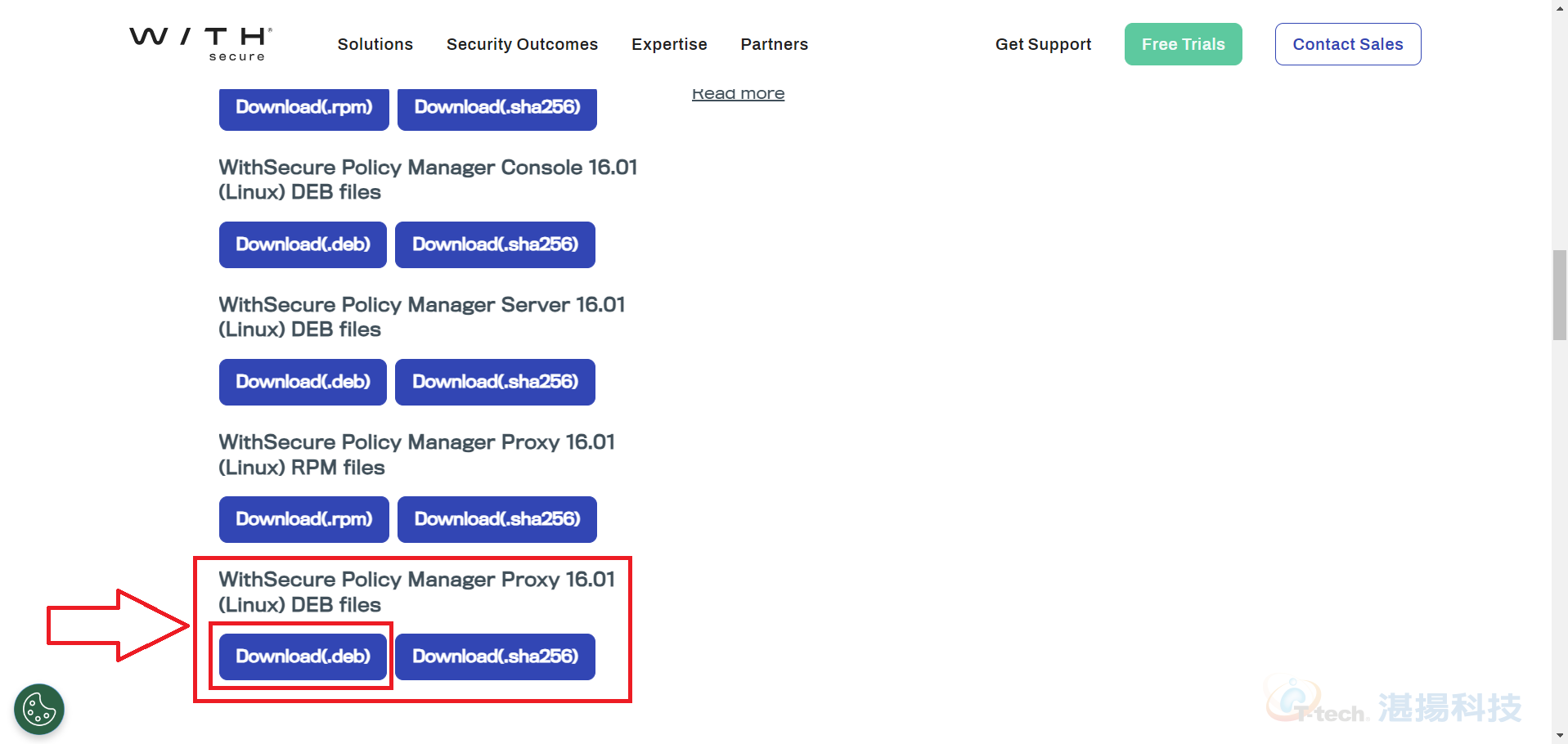
c. 安裝套件:
c-1. 輸入指令: dpkg --add-architecture i386
c-2. 輸入指令: apt-get update
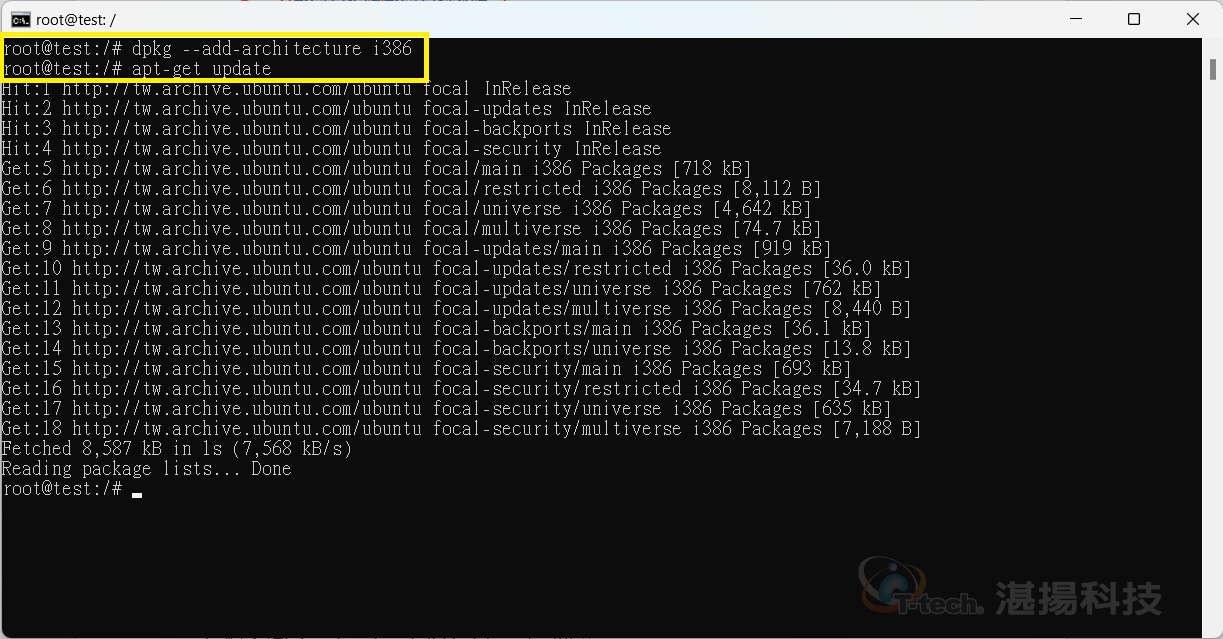
c-3. 輸入指令: apt-get install libstdc++6:i386
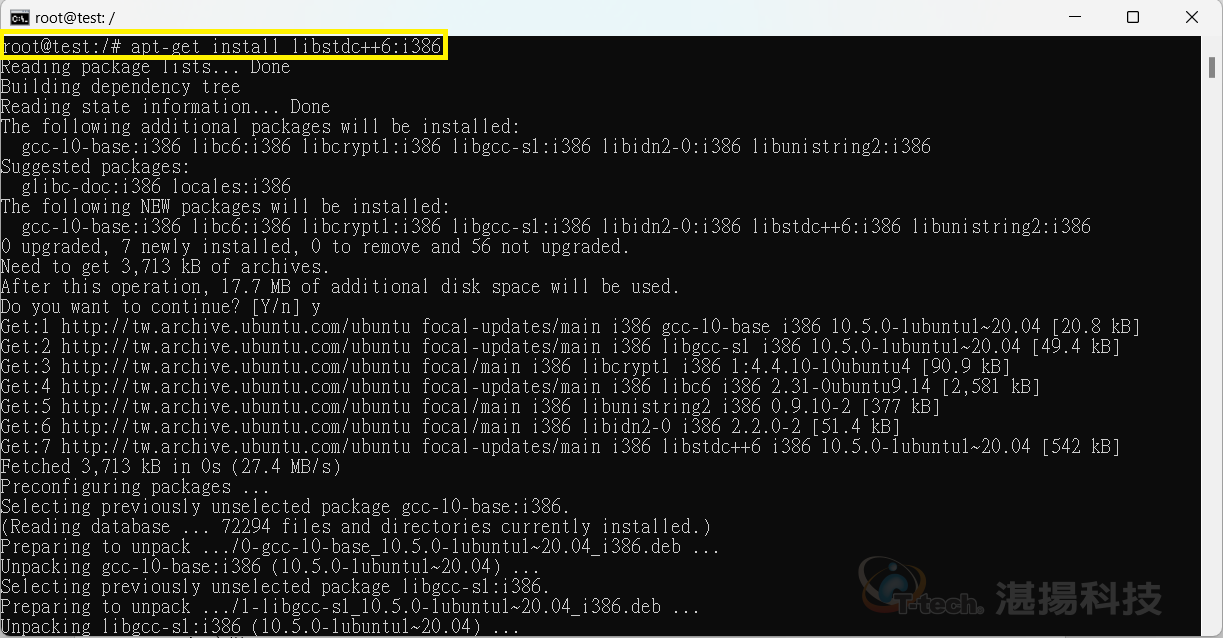
d. 安裝 WithSecure Policy Manager Proxy
d-1. 對 wspmp_xx.xx.xxxxx_amd64.deb 檔案執行以下指令:
→ dpkg -i wspmp_xx.xx.xxxxx_amd64.deb
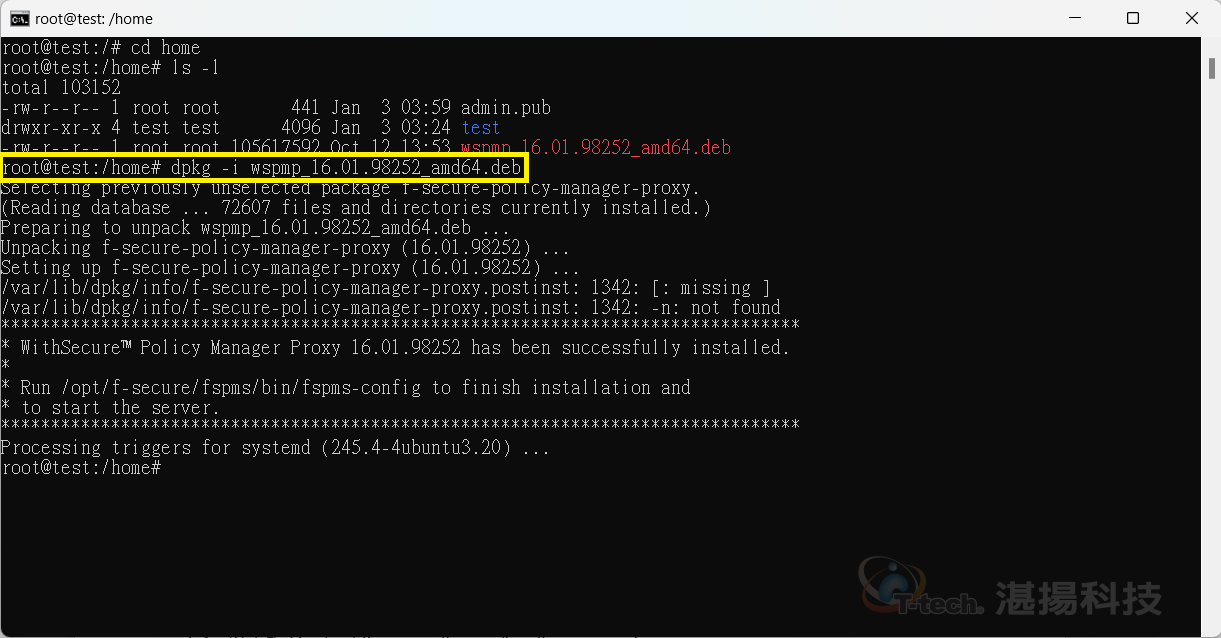
e. 安裝後的設定:
e-1. 輸入指令: ./opt/f-secure/fspms/bin/fspms-config
e-2. 輸入 WithSecure Policy Manager Server的 IP 位址
e-3. 輸入 WithSecure Policy Manager Server的 HTTPS port (預設值 443)
e-4. 輸入從 WithSecure Policy Manager Server 下載的 admin.pub 所存放的目錄位置
e-5. 設定 WithSecure Policy Manager Proxy 主機的 HTTP port (預設值 80)
e-6. 設定 WithSecure Policy Manager Proxy 主機的 HTTPS port (預設值 443)
e-7. 輸入 WithSecure Policy Manager Server 的使用者名稱
e-8. 輸入 WithSecure Policy Manager Server 的登入密碼
e-9. 設定完成後會顯示成功的訊息並啟用服務
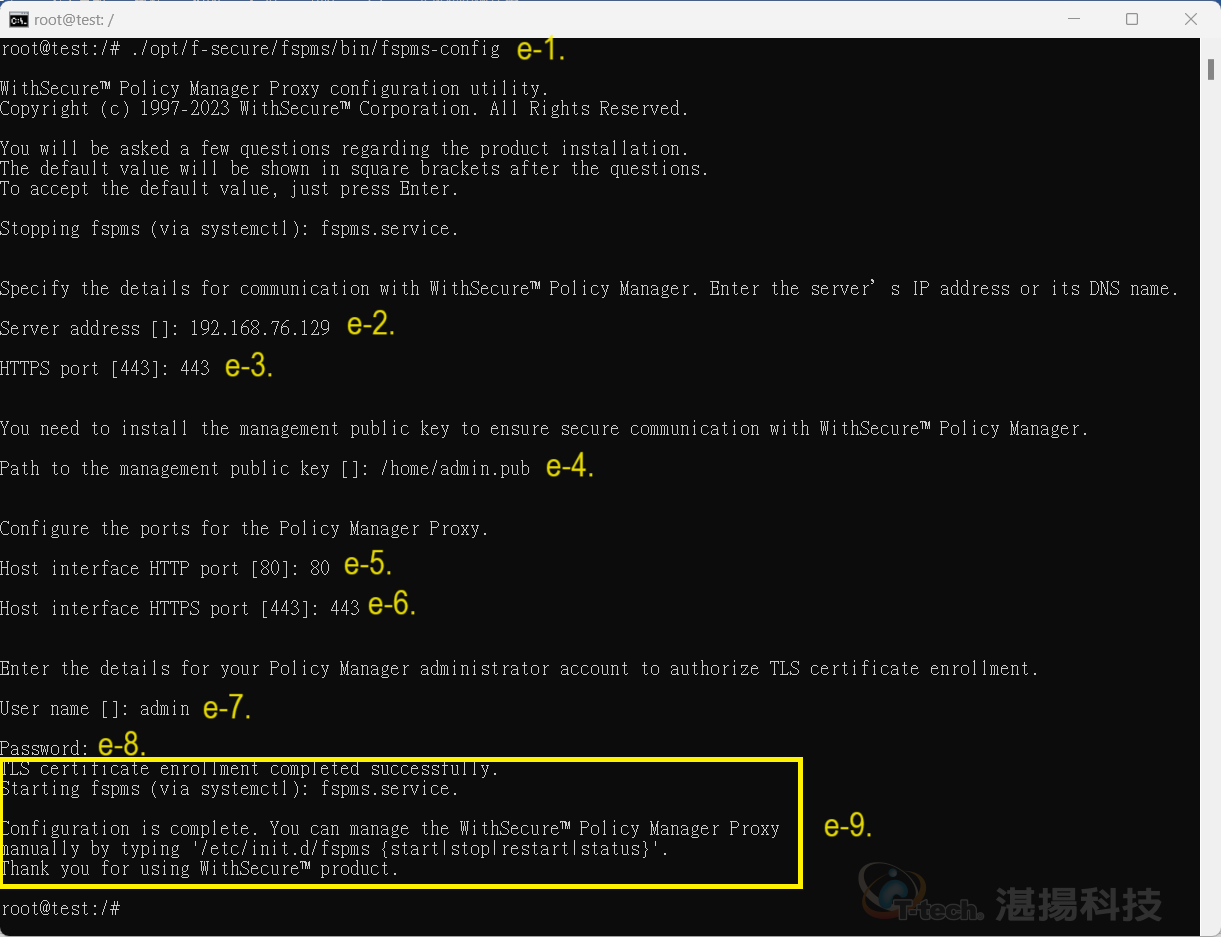
※ e-3. 與 e-5. ~ e-6. 項目,若使用預設值,可直接按 Enter 跳過。
f. 安裝成功後會顯示在WithSecure Policy Manager Server裡的擱置中。
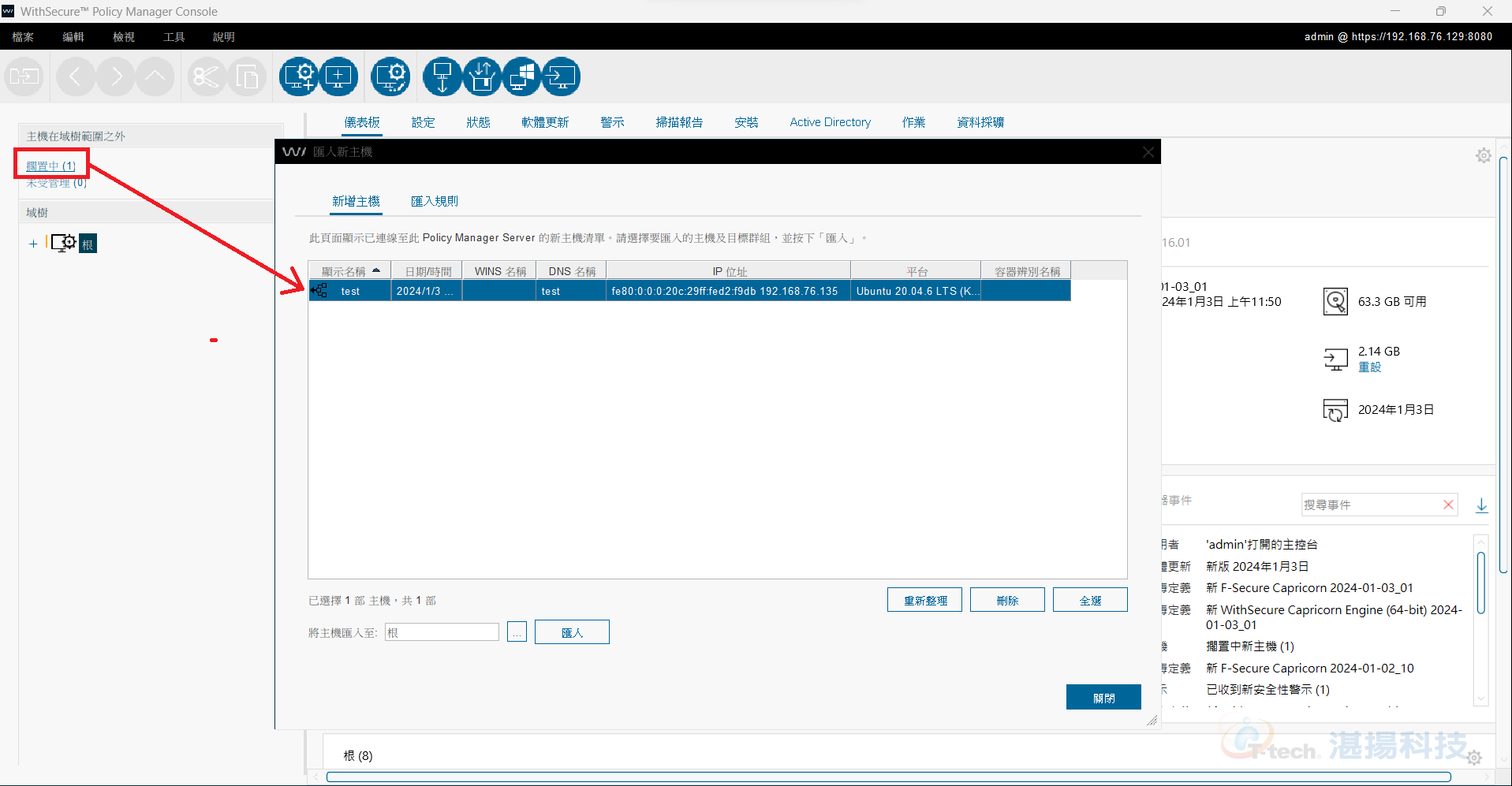
g. WithSecure Policy Manager Proxy 的模式設定:
預設情況下,WithSecure Policy Manager Proxy 為正向模式,將直接透過網際網路
下載病毒碼更新和軟體更新資訊,反向模式則向 WithSecure Policy Manager Server
取得更新,若要切換為反向模式,操作方式如下:
1. 到 /etc/opt/f-secure/fspms 目錄底下
2. 編輯 fspms.conf
3. 找到 additional_java_args="" 欄位並修改為如下:
→ additional_java_args="-DreverseProxy=true"

4. 重啟服務,輸入指令: ./etc/init.d/fspms restart

5. 開啟瀏覽器並輸入 WithSecure Policy Manager Proxy 位址,格式如下:
→ https://<policy manager proxy IP>:<https port number>
6. 確認 WithSecure Policy Manager Proxy 的模式是否顯示為: 反向
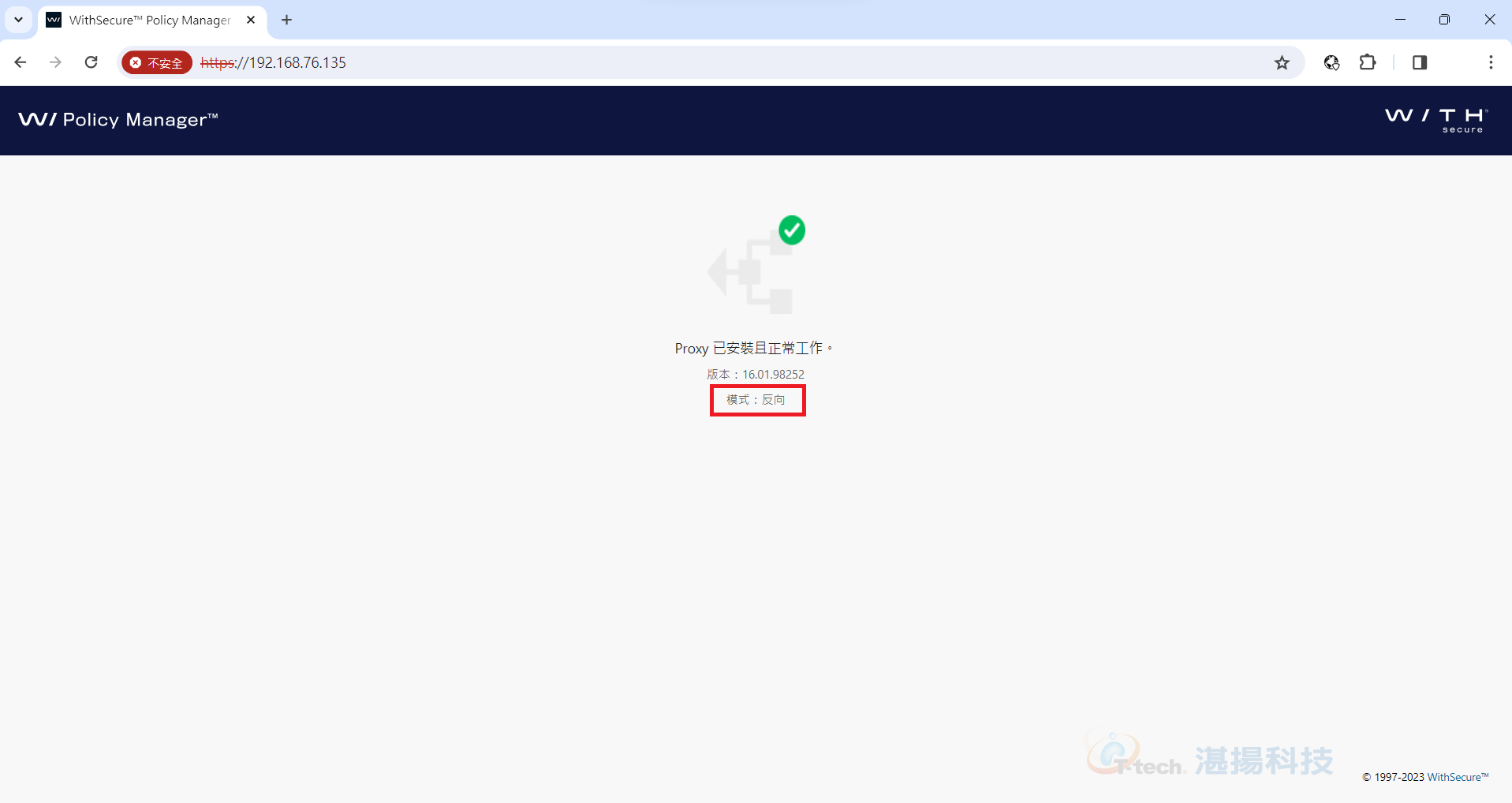
聯絡資訊
如需更多資訊,請與湛揚技術服務中心聯繫,我們將竭誠為您服務!
服務信箱:support@t-tech.com.tw
客服專線:(02)2515-1599
週一至週五 (不含國定假日) 09:00~12:30;13:30~18:00